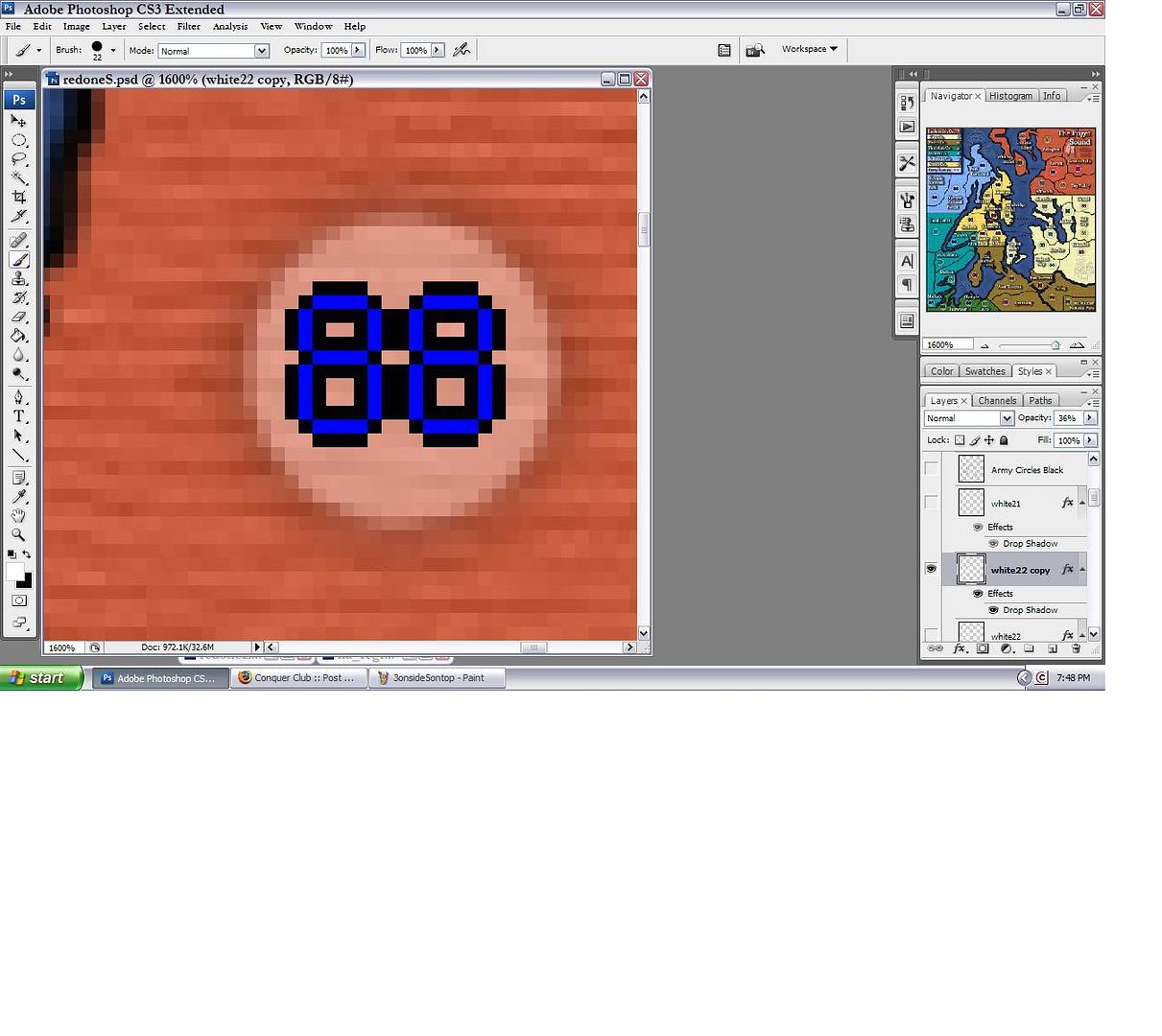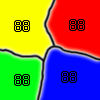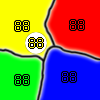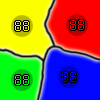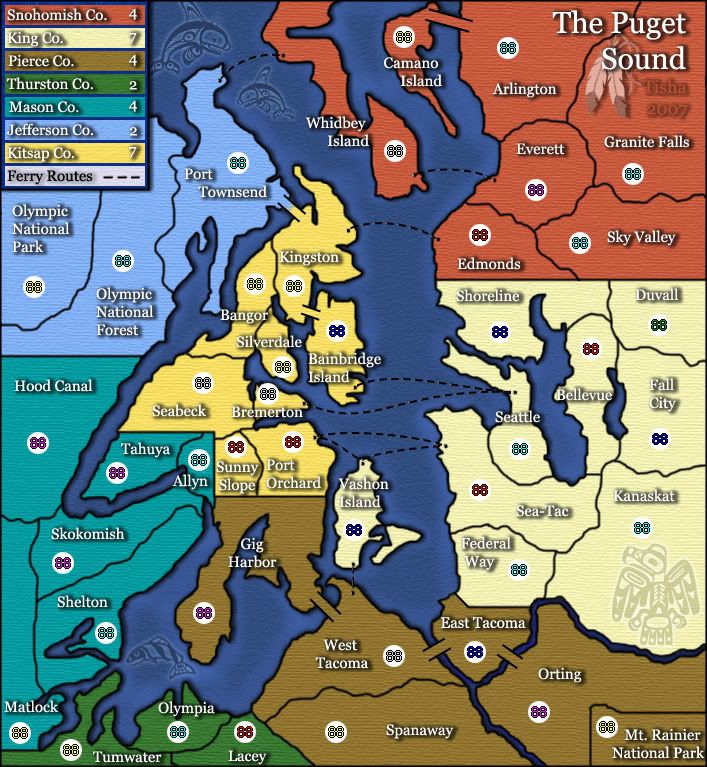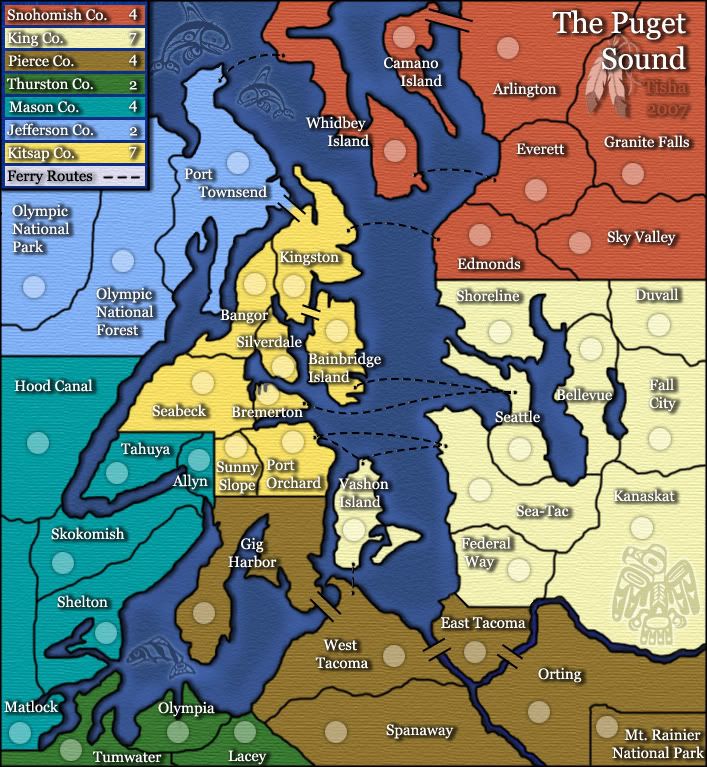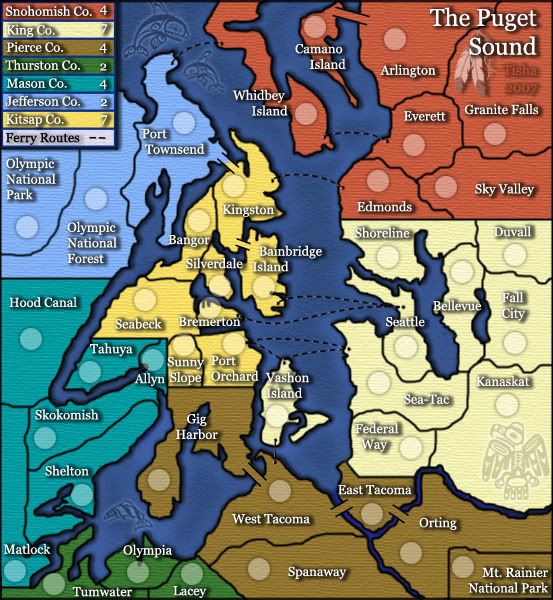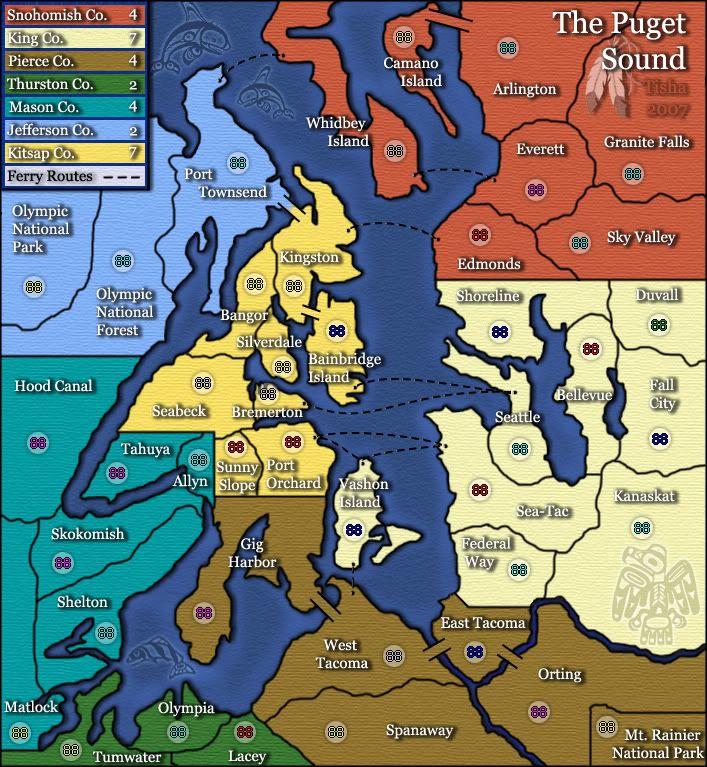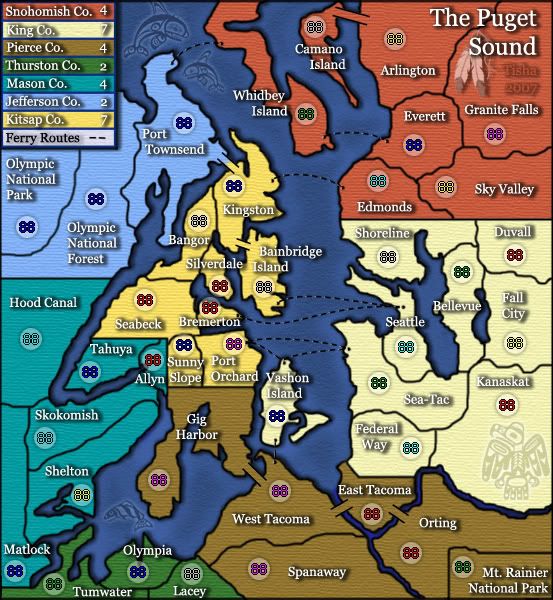The easy way to center your army circles.
First run your XML test to gain your image with army numbers and copy this image on top of the PSD file of you map in photoshop. Ensuring that the image is the same size and centered properly on the page.
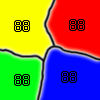
Next copy Widowmakers army number circles and paste it into a new layer.

(Once copied the transparent background may become black, simply take the magic eraser tool and click on the black area once)
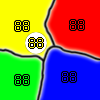
Now take Widowmakers circles layer and set the transparency to around 50% and line it up with your 1st army number on the image. Then copy and past the circles until all the numbers are done. (Make sure you set the opacity back to 100%)

Now ensure all the circles are merged into a single layer and add a color overlay.
LAYER>LAYER STYLE>COLOR OVERLAY.
This can be whatever color you desire and will ensure that all circles are the same. You can also play around with the opacity until you get the desired look of your army circles.
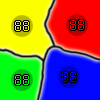
Once you are happy wih your army circles and there in a single layer simply delete the flattened map image with the army circles on it.
There now you have perfectly centered army circles without the fuss of going through an XML file to tweek coordinates by 1-2px.
Thank,
gimil.