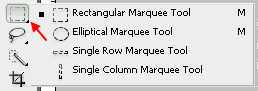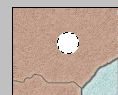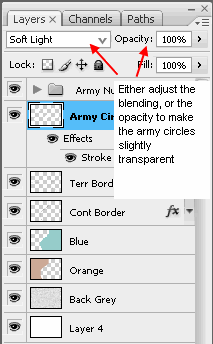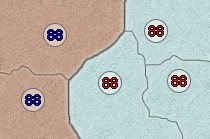How to make proper Army Circles for both Large and Small Map
How to make good looking, correctly sized and centered army circles and armies on your map the first time.
There seems to be a lot of issues associated with making proper army number circles look consistent and having numbers centered. A lot of time and effort goes into making these maps and any way to help move things along and make it easier to develop is a good thing.
Too many times, map makers are trying to get a map done only to be hit with the phrase, "Looks great but can you move the army circles down 1 pixel to make the number centered better." I have experienced this many times. On my first map the King of the Mountains there was much discussion. On my second map with Coleman, 8 Thoughts, I redid the entire set of circles because of this issue as well.
Then on my 3rd map, The Great Lakes, I decided to develop a system by which the circles would be consistent and allow the army numbers to be positioned perfectly the first time for both the large and small map. That way I would not waste time by having to change the small visual issues with inconsistent circles.
In this post I will go through the process (for drawing and positioning army circles) I have developed and used in the Great lakes and will continue to use for all future maps I do.
1) What is the best size and proportion for a ARMY CIRCLE and how does that relate to the actual Army Number?
The main issue with army circles in not the actual circle itself. Any of these white circles would look good on the same map.

The issue is when the XML (the code that determines how a map will be played) is being written. Each territory has 2 sets of coordinates to locate the number that represents the number of armies a particular player has in that territory. For some time the map makers have been using the number 88, since that represents the largest double digit number (in pixel dimension) a player can have in a territory.


The 88 is exactly 16 pixels wide by 12 pixels high. This may not seem like a big deal BUT, because the 88 has an even number of pixels for both the height and width IT WILL ONLY BE CENTERED PROPERLY IN AN EVEN SIZED CIRCLE.
So now we go back to the 21-25 pixel circles and add the number 88.



As you can see, the even sized circles look the best because the number naturally fits due to the common center point due to each of them having an even number of pixels. The size of the circle, 22-32 pixels or whatever, is not important (some maps might look better with bigger or smaller circle sizes). It is the even number of pixels (height and width) that make the circle look good.
2) How do you make the Small version of a map from the Large version by scaling, without affecting the size and shape or the ARMY CIRCLE?
To maintain the proper size of the circles several steps to the map making process need to be added. Normally (at least this is how I first started), I would make the large map, get everyone's suggestion put in and then scale it down. I would try to find the best size that allowed it to be a good small version, not too small, but also not to close to the large version. Once that was done I would update the XML coordinates for the territories. That is when the headaches come in.
As I discussed previously, only even pixel sized circles work well with the numbers. If when scaling, the circles were scaled in a way that the computer made then odd sized, the numbers for the small map would be off centered, no matter what.
Old Process:
1) Make Large Map (Map.L.jpg)
2) Edit Large Map based on suggestions from forum.
3) Eventually post rough XML
4) Large map is done and everyone is happy. Make small map by scaling (Map.S.jpg)
5) Small map has many army number centering issues.
6) Adjust the coordinates over and over and over. (Map.xml)
7) Some circles will never allow for a truly centered look. Now what?
8) Run the CC map maker tool and post all of the maps and XML. (Map.L.jpg, Map_armies.L.jpg, Map.S.jpg, Map_armies.S.jpg, Map.xml)
9) Debate on what circle realy look bad and which ones are OK. Over and Over. Repeat steps 7-9
This can be a real pain. Back and forth, changing army coordinates when there really is no good position because they will never truly line up properly.
Now if a map maker follows the sequence below, they will be able to have army circles both the large and small maps, that allow for a centered number all of the time. (note: I use photoshop. I do not have experience with other programs but I am sure the same basic methods do apply)
New Process:
1) Make Large Map using the 22 pixel circles on their own layer (Map.L.jpg)
2) Edit Large Map based on suggestions from forum.
3) Eventually post rough XML
4) Large map is done and everyone is happy. Make small map by scaling but turn off the layer that has the army circles. Basically save the map as a large version with no circles. (Map_NOC.L.jpg)
5) Open the previously saved image, Map_NOC.L.jpg, and scale it to the size you wish to have your small map.
6) Now from your Large map file in photoshop, copy the circle layer to the Scaled down small version file. You now have a small version of your map, and a single layer or multiple layers of army circles. Since these circles are the same 22 pixel ones you used on the large map, they will not have any issues accepting the army number when the XML is properly written. Save the small version. (Map.S.jpg)
7) Adjust the coordinates for the small map (Map.xml)
8) Run the CC map maker tool and post all of the maps and XML. (Map.L.jpg, Map_armies.L.jpg, Map.S.jpg, Map_armies.S.jpg, Map.xml)
9) Sit back and realize the armies are centered and no one can complain about them.
I hope this helps.
There seems to be a lot of issues associated with making proper army number circles look consistent and having numbers centered. A lot of time and effort goes into making these maps and any way to help move things along and make it easier to develop is a good thing.
Too many times, map makers are trying to get a map done only to be hit with the phrase, "Looks great but can you move the army circles down 1 pixel to make the number centered better." I have experienced this many times. On my first map the King of the Mountains there was much discussion. On my second map with Coleman, 8 Thoughts, I redid the entire set of circles because of this issue as well.
Then on my 3rd map, The Great Lakes, I decided to develop a system by which the circles would be consistent and allow the army numbers to be positioned perfectly the first time for both the large and small map. That way I would not waste time by having to change the small visual issues with inconsistent circles.
In this post I will go through the process (for drawing and positioning army circles) I have developed and used in the Great lakes and will continue to use for all future maps I do.
1) What is the best size and proportion for a ARMY CIRCLE and how does that relate to the actual Army Number?
The main issue with army circles in not the actual circle itself. Any of these white circles would look good on the same map.

The issue is when the XML (the code that determines how a map will be played) is being written. Each territory has 2 sets of coordinates to locate the number that represents the number of armies a particular player has in that territory. For some time the map makers have been using the number 88, since that represents the largest double digit number (in pixel dimension) a player can have in a territory.


The 88 is exactly 16 pixels wide by 12 pixels high. This may not seem like a big deal BUT, because the 88 has an even number of pixels for both the height and width IT WILL ONLY BE CENTERED PROPERLY IN AN EVEN SIZED CIRCLE.
So now we go back to the 21-25 pixel circles and add the number 88.



As you can see, the even sized circles look the best because the number naturally fits due to the common center point due to each of them having an even number of pixels. The size of the circle, 22-32 pixels or whatever, is not important (some maps might look better with bigger or smaller circle sizes). It is the even number of pixels (height and width) that make the circle look good.
2) How do you make the Small version of a map from the Large version by scaling, without affecting the size and shape or the ARMY CIRCLE?
To maintain the proper size of the circles several steps to the map making process need to be added. Normally (at least this is how I first started), I would make the large map, get everyone's suggestion put in and then scale it down. I would try to find the best size that allowed it to be a good small version, not too small, but also not to close to the large version. Once that was done I would update the XML coordinates for the territories. That is when the headaches come in.
As I discussed previously, only even pixel sized circles work well with the numbers. If when scaling, the circles were scaled in a way that the computer made then odd sized, the numbers for the small map would be off centered, no matter what.
Old Process:
1) Make Large Map (Map.L.jpg)
2) Edit Large Map based on suggestions from forum.
3) Eventually post rough XML
4) Large map is done and everyone is happy. Make small map by scaling (Map.S.jpg)
5) Small map has many army number centering issues.
6) Adjust the coordinates over and over and over. (Map.xml)
7) Some circles will never allow for a truly centered look. Now what?
8) Run the CC map maker tool and post all of the maps and XML. (Map.L.jpg, Map_armies.L.jpg, Map.S.jpg, Map_armies.S.jpg, Map.xml)
9) Debate on what circle realy look bad and which ones are OK. Over and Over. Repeat steps 7-9
This can be a real pain. Back and forth, changing army coordinates when there really is no good position because they will never truly line up properly.
Now if a map maker follows the sequence below, they will be able to have army circles both the large and small maps, that allow for a centered number all of the time. (note: I use photoshop. I do not have experience with other programs but I am sure the same basic methods do apply)
New Process:
1) Make Large Map using the 22 pixel circles on their own layer (Map.L.jpg)
2) Edit Large Map based on suggestions from forum.
3) Eventually post rough XML
4) Large map is done and everyone is happy. Make small map by scaling but turn off the layer that has the army circles. Basically save the map as a large version with no circles. (Map_NOC.L.jpg)
5) Open the previously saved image, Map_NOC.L.jpg, and scale it to the size you wish to have your small map.
6) Now from your Large map file in photoshop, copy the circle layer to the Scaled down small version file. You now have a small version of your map, and a single layer or multiple layers of army circles. Since these circles are the same 22 pixel ones you used on the large map, they will not have any issues accepting the army number when the XML is properly written. Save the small version. (Map.S.jpg)
7) Adjust the coordinates for the small map (Map.xml)
8) Run the CC map maker tool and post all of the maps and XML. (Map.L.jpg, Map_armies.L.jpg, Map.S.jpg, Map_armies.S.jpg, Map.xml)
9) Sit back and realize the armies are centered and no one can complain about them.
I hope this helps.