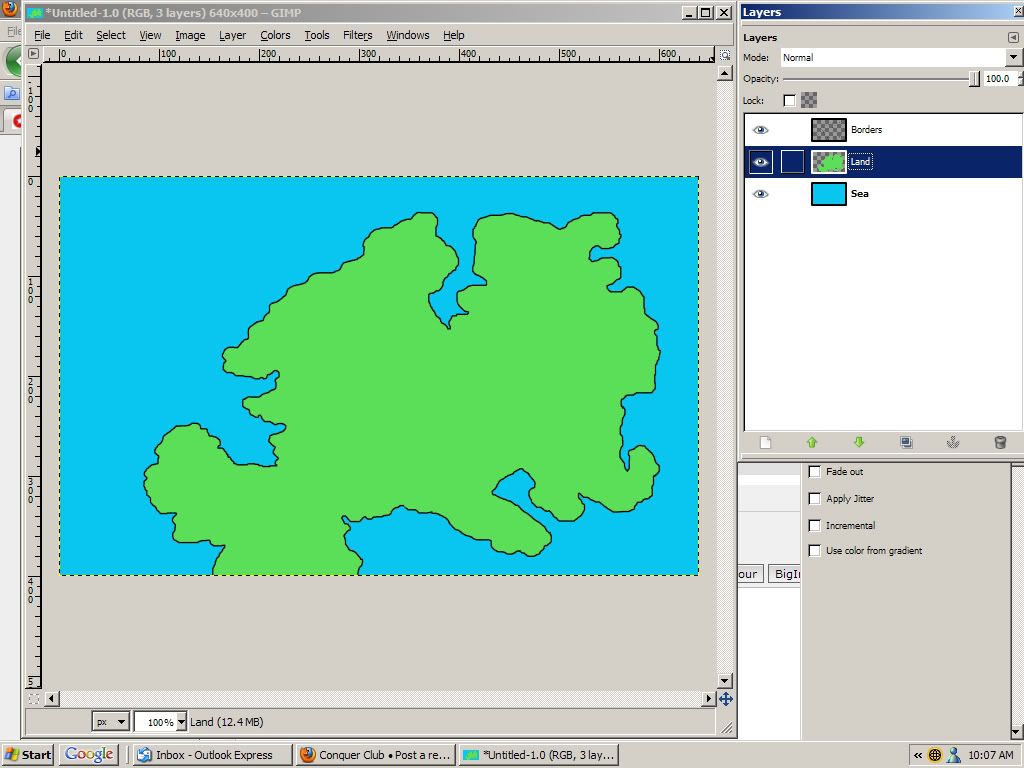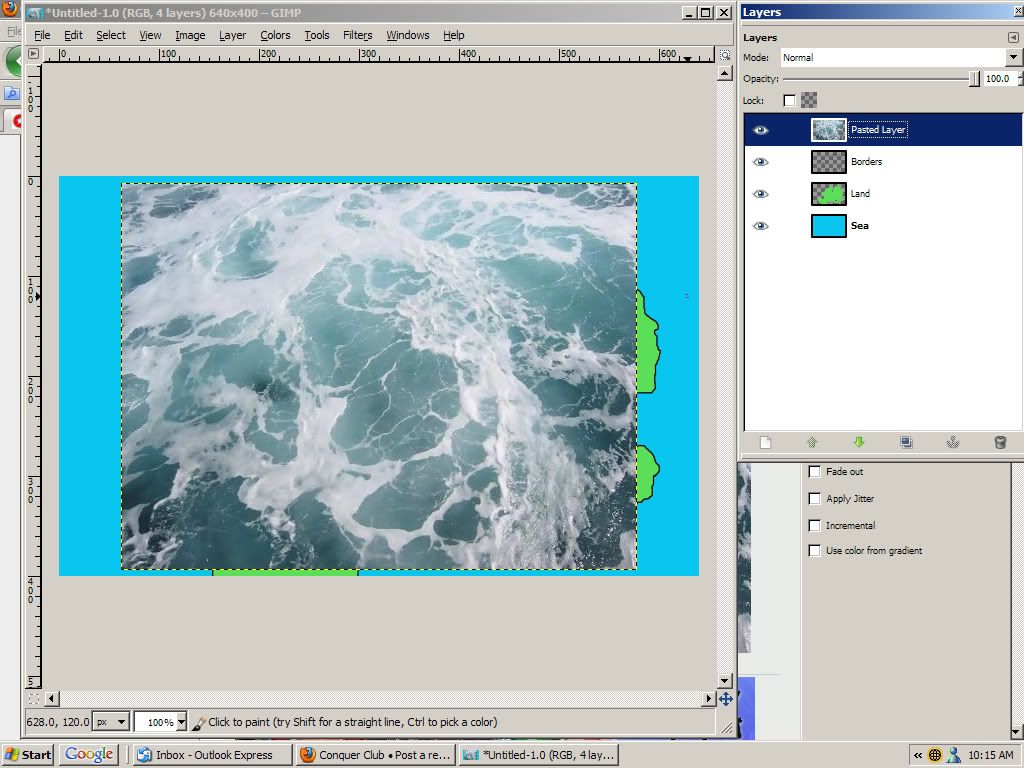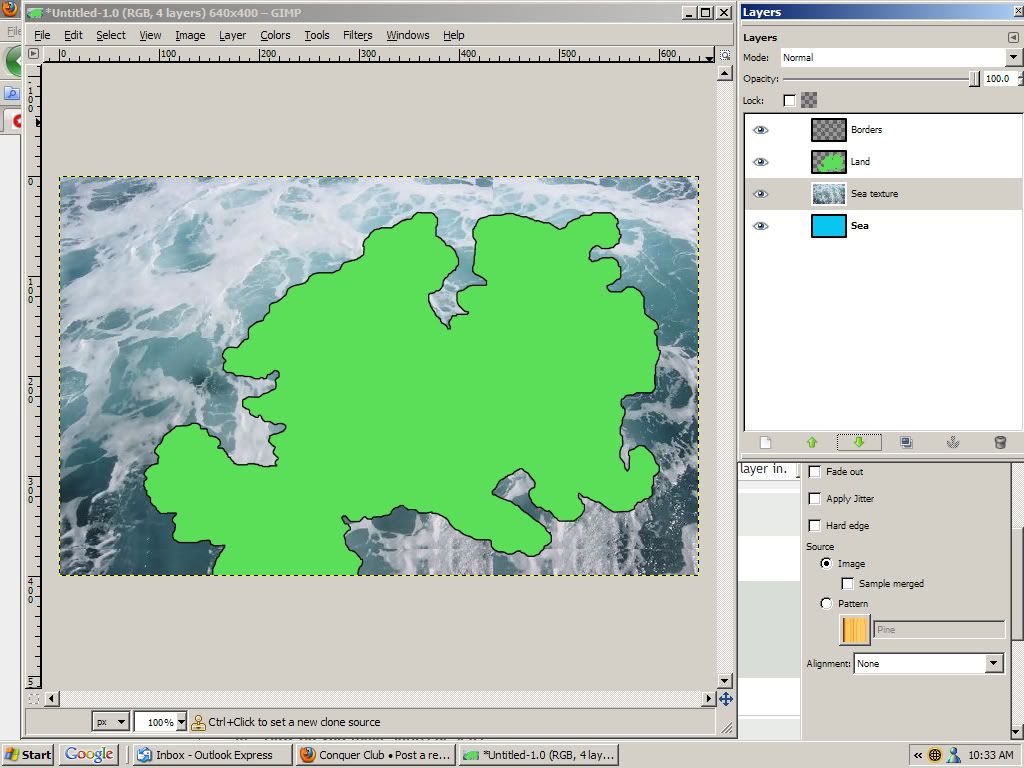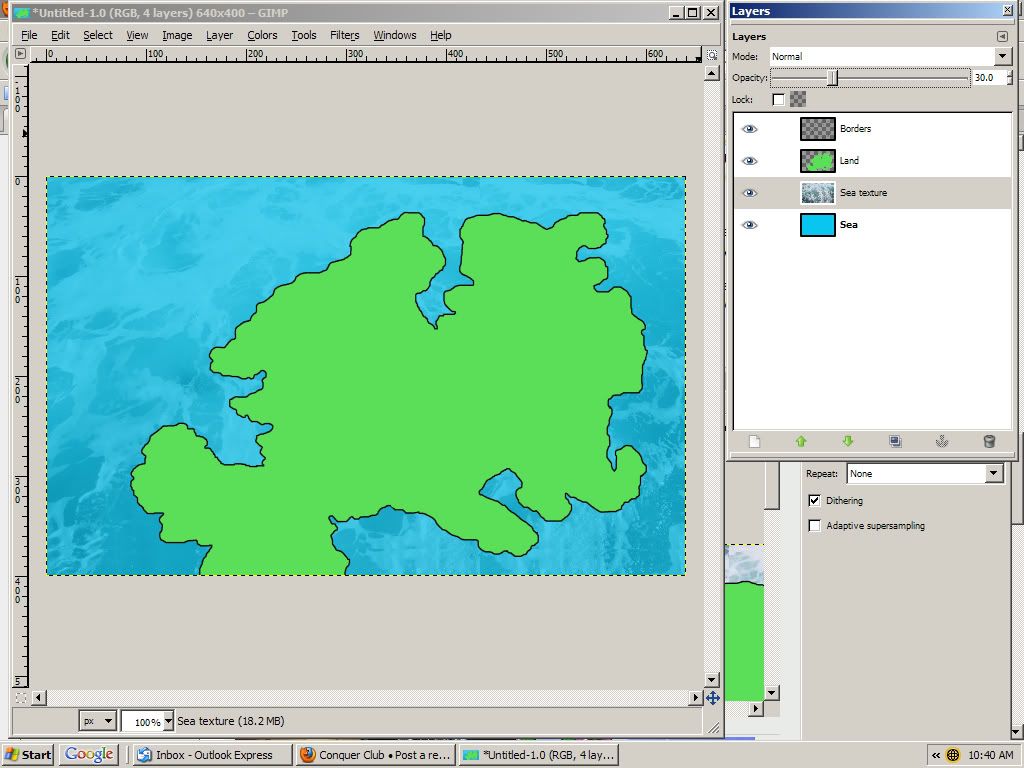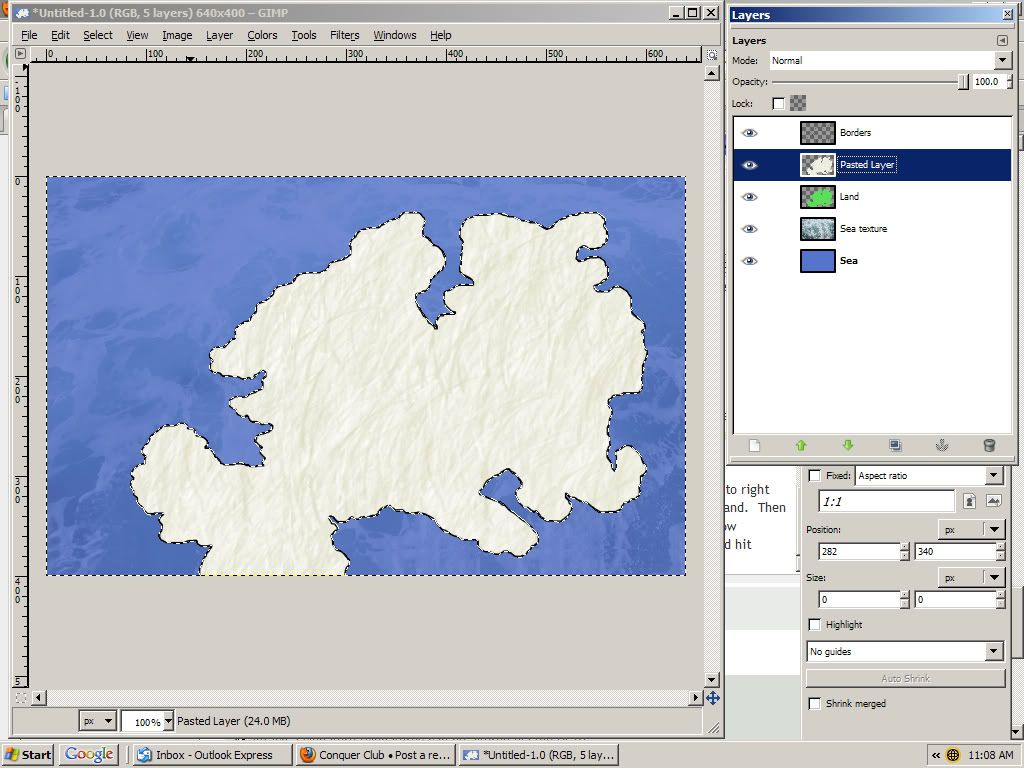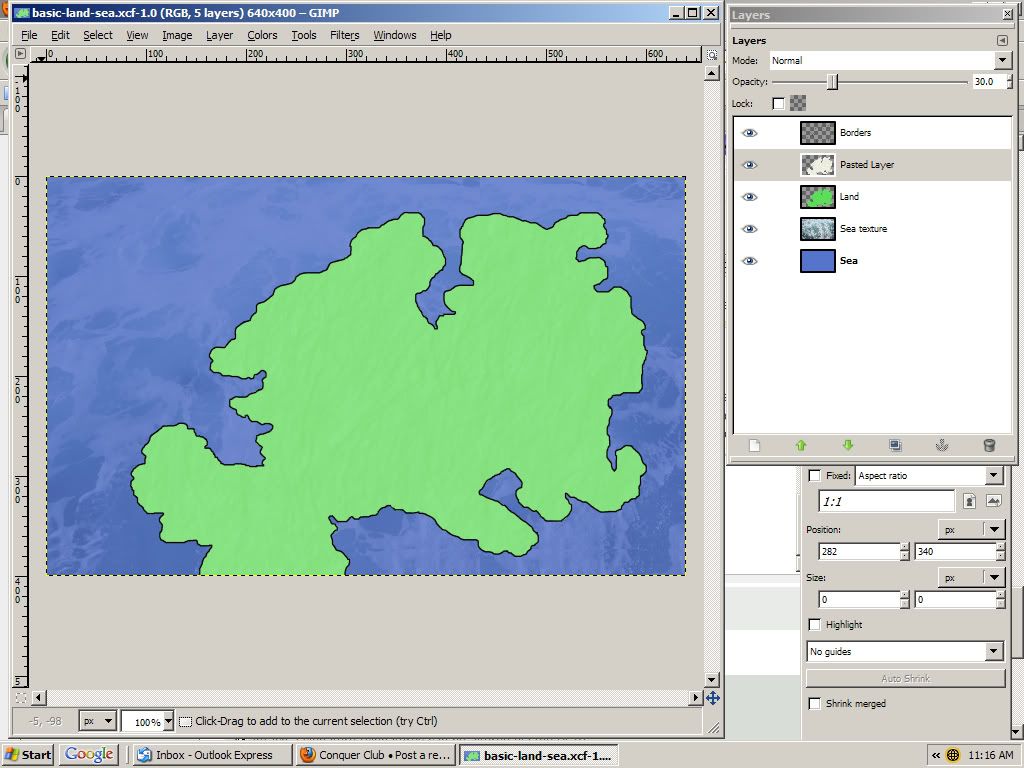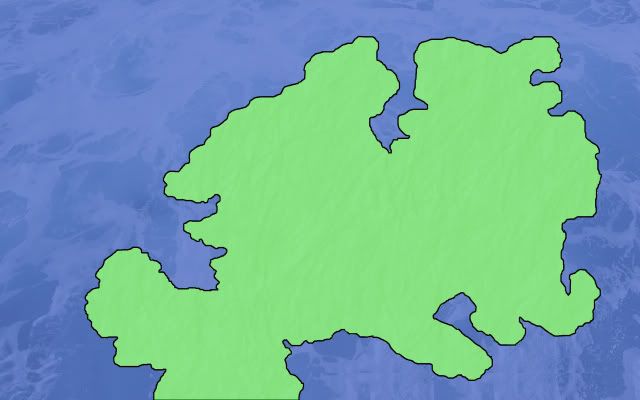Okay, lets start then with a basic land and sea color. From the image you'll see that there is 3 layers, land, sea, and borders:
- Click image to enlarge.
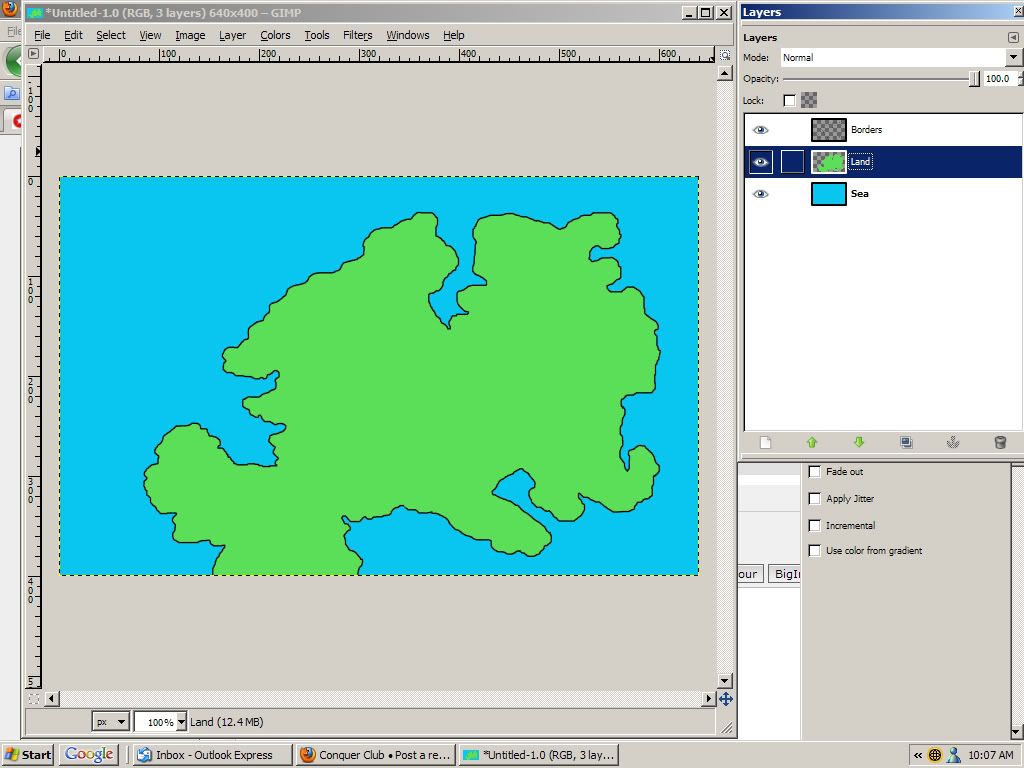
Lets add some texture to the sea first. I found this ocean image on the net:

So I paste it to my image, right now it's on top, so it covers everything up.
- Click image to enlarge.
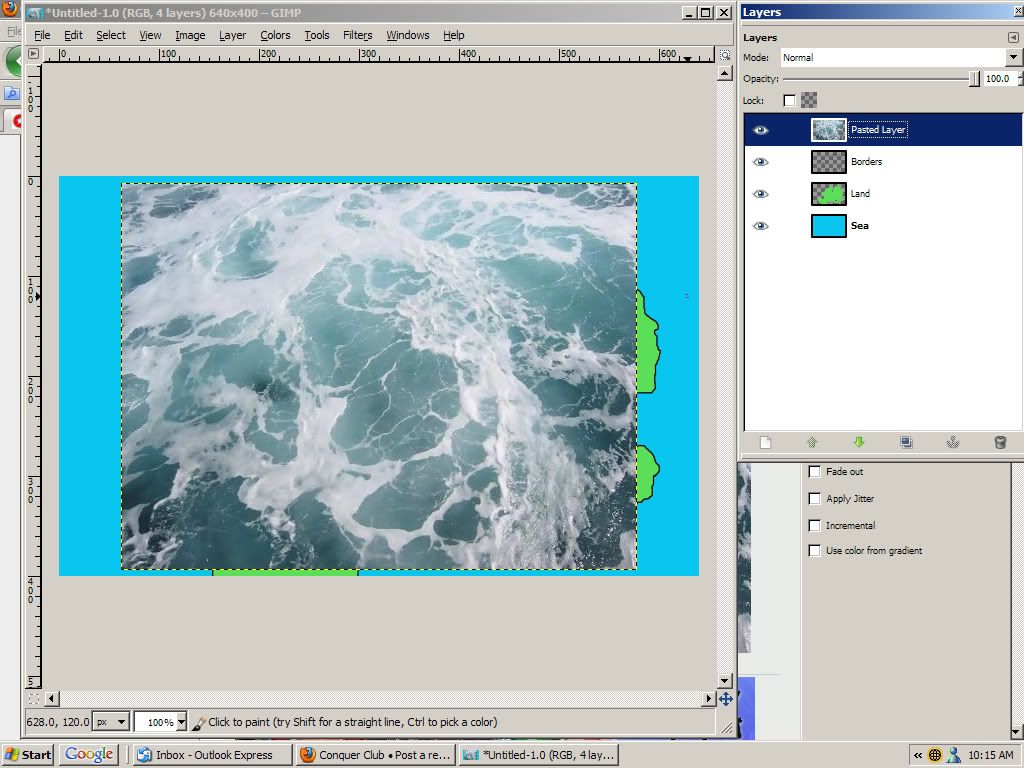
We need to do some things to the pasted layer, first I'll rename the layer,
sea texture. Second the layer is to small, so we need to make it the same size as the rest of the image. In this case the image is smaller than the map so we need to make the texture match the size of the map. If the image you select for a texture is bigger than your image then you don't have to do anything, but you could cut out extra or scale the layer down to the size of the image if necessary.
There are a couple of ways to make the new sea texture the same size of the image. You can scale the image up to the size of the map. This is okay even though usually when you scale images up you're image will get a little blurry as the computer has to add pixels to make the picture bigger. We are going to basically blend the texture with the sea color so the detail isn't going to be that strong. However, it's just as easy to make the layer the same size as the entire image and then fill in empty space by copying parts of the texture and filling the rest of the layer in.
Once the sea texture fills the image we need to move it into the proper position. Use the little green down arrow on the layers channel to move the texture below the land layer, and above the sea layer.
- Click image to enlarge.
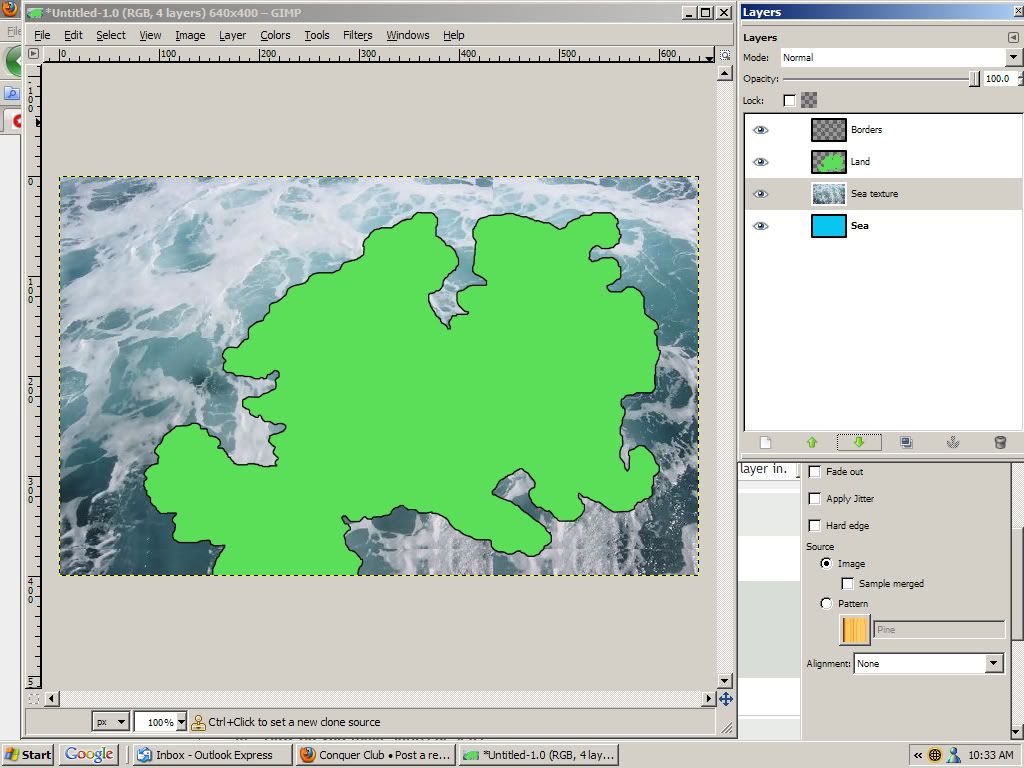
By dropping the opacity of the texture to 30% the blue color of the sea shows through. Again this is one way to do it, you could do it the opposite way with the color on top and the texture below it, and lower the opacity of the colored layer. This is where you need to decide on things, is the color right? Does this texture work? Does it look like the sea? Honestly I like it... but the color probably needs to be different.
- Click image to enlarge.
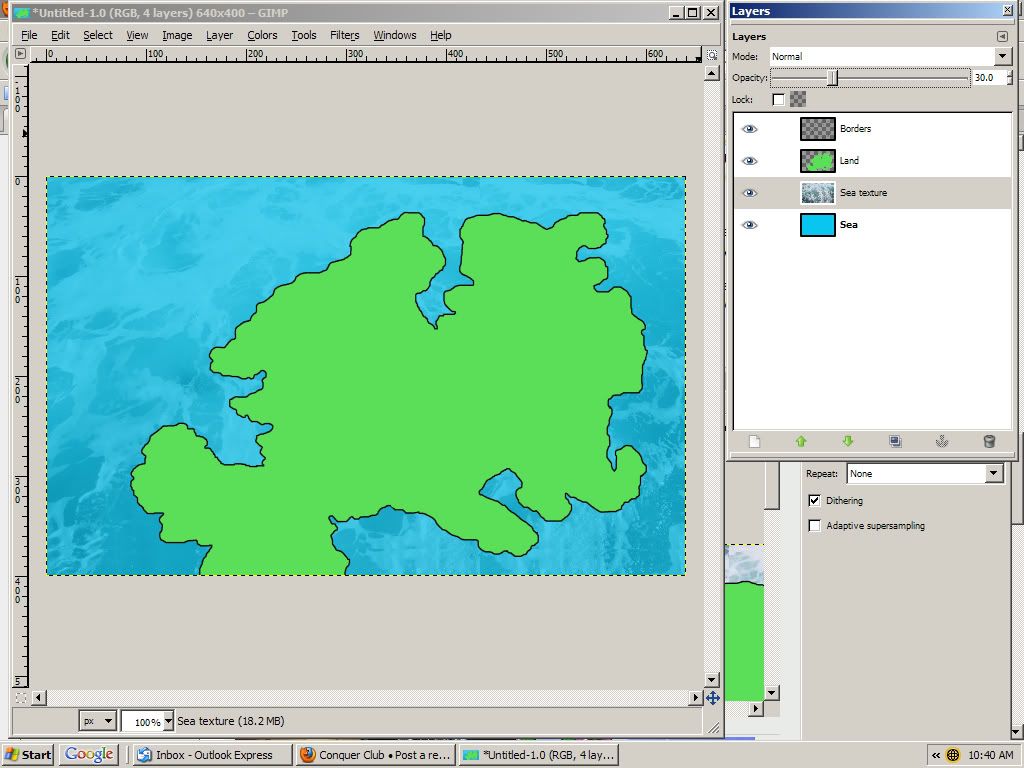
I'll change the color.... I found a purplish-blue that I like with the texture, you'll see it with the next image.
So you now can repeat the process with the land. I found this texture on the net:

Here's something to learn, ANYTHING can be a texture, this is just crinkled paper and when added as a texture will give a more subtle look then the stronger foamy ocean texture I got for the sea. The difference here will be to make sure that the texture for the land is just under the land. You'll need to erase everything else beyond the land. Instead of painstakingly erasing everything you don't want, one of the tricks I've picked up is to right click on the land layer and select "Alpha to selection" this will perfectly select the land. Then go to the image drop downs and select... uh, "Select"

and choose "invert" now everything BUT the land is selected. Now just change layers to the land texture and hit delete, tah-dah perfect cutout of the land texture. Make sure you go back up to "Select" and choose "select none" when finished.
- Click image to enlarge.
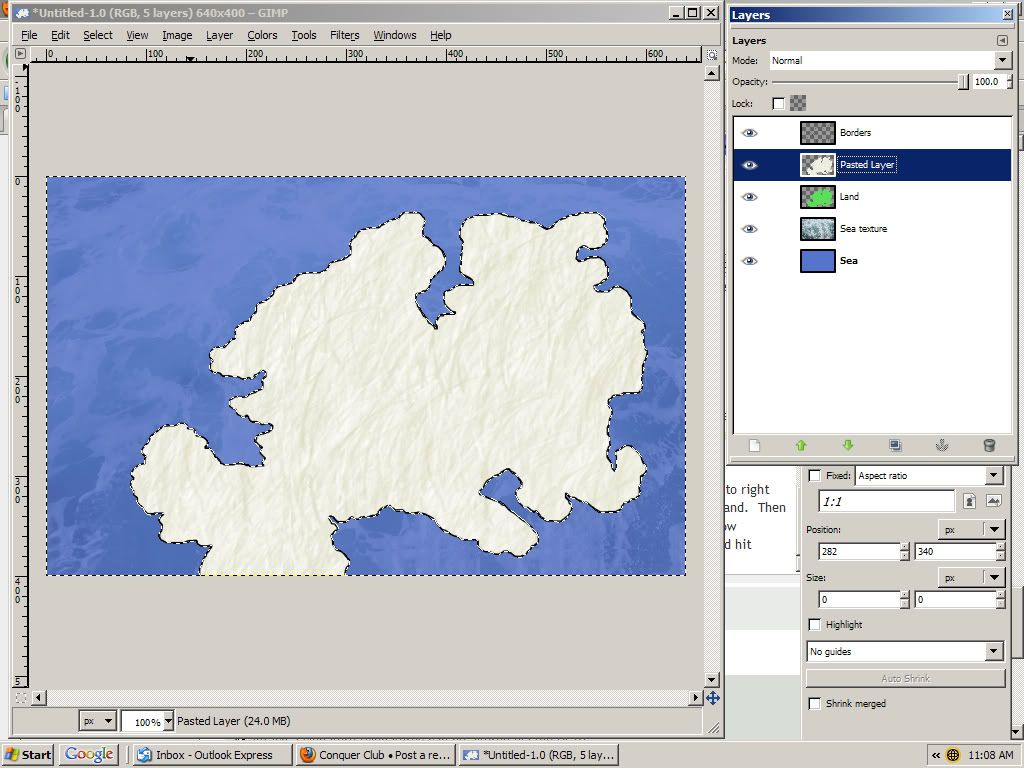
Now just drop the opacity down again, again 30% seemed about right, remember colors blend together here, so notice how much the green color is muted from the original. The biggest trick around here is finding balance that you AND everyone else will like.
- Click image to enlarge.
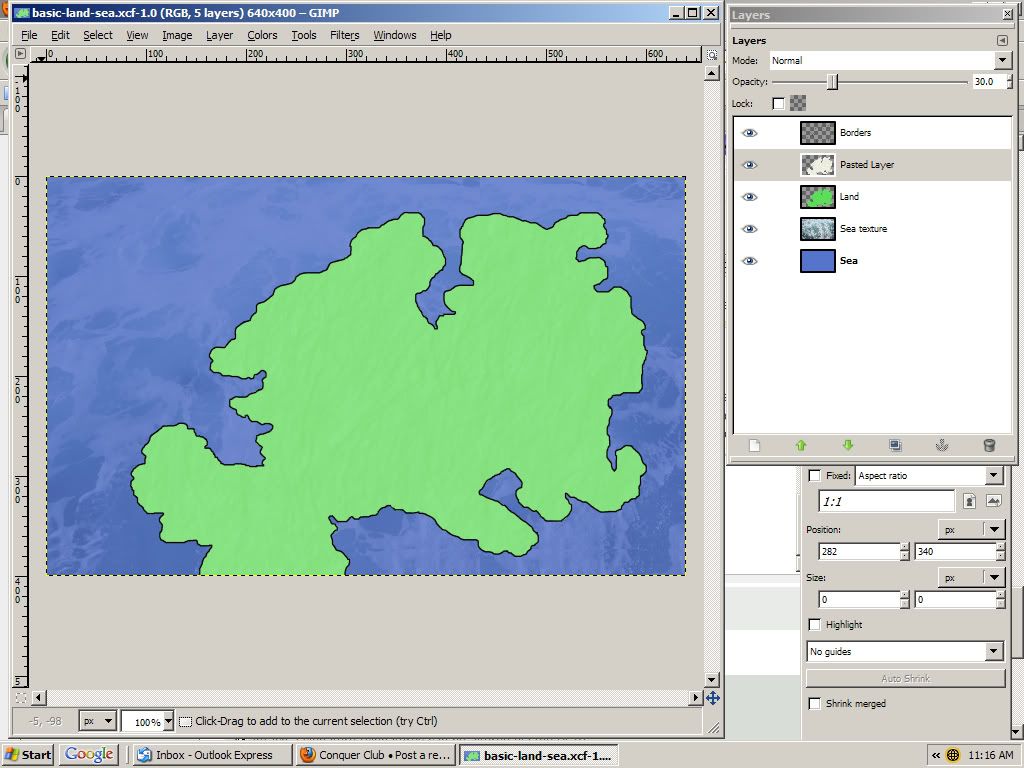
Now all you need it territories, bonuses, a legend and patience...

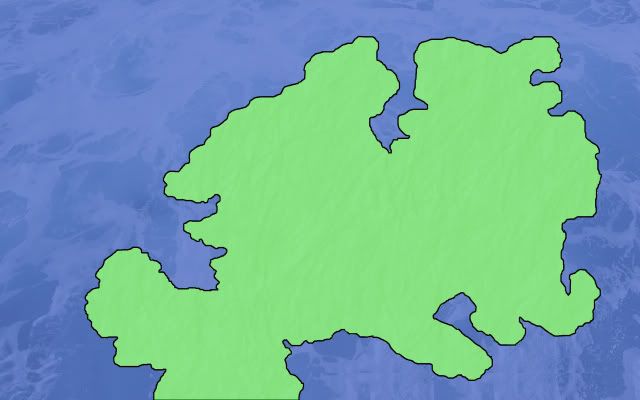
Last thing to remember, the images you find on the net
MUST be free to use for you to use on a map of your creation, this is just a guide, not intended for use in a real map, so I didn't have to worry about copyrights since there is no gain to me for using them. Make sure you familiarize yourself with Foundry guidelines about using images and creating maps:
{note: I know this is guide, feel free to move this Foundry mods, just give jleonnn a chance to read it first.}