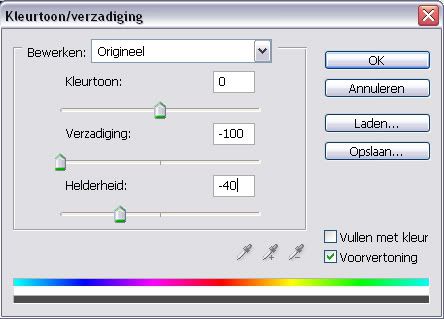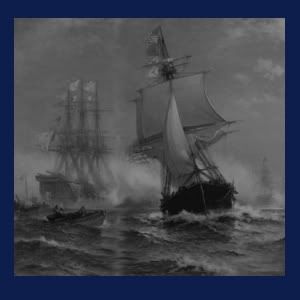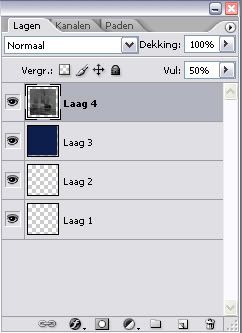FirefoxRocks wrote:Yes, that would be extremely helpful if I knew how to get the selection to be selected after I release the mouse button.
I already tried using that, but it won't stay selected.
what do you mean it doesn't stay selected?
it's the "ellipse select tool"
so while you have the "ellipse select tool" on your mouse pointer.
hold Shift and then click the LMB somewhere on the canvas and drag it around to create a circle. then let go and the circle should stay selected.
other than this i don't know what to say.