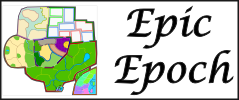LINK: Map XML Wizard
What does it do
Provides a dynamic graphical interface on a web page (all major browsers) to build a complete CC Map XML file from scratch.
It allows you to play-test the map from start to finish with game simulation.
Try it out on existing CC Maps - just enter the 2 image URLs and the XML URL and press Load XML.
Main Features
XML
- Point and click adding of territories. Coordinates for CC Maps auto-calculated.
- Coordinate centering using cursor keys.
- Coordinate autoscaling for large maps.
- Coordinate auto calculating when one image has been previously omitted.
- Graphical interace for adding all XML features.
- Dynamic Map Inspect - adjusts as you go along and also shows continents and objectives.
- Dynamic counters of Territories, Continents, Objectives , and Reinforcements.
- Complete support of all CC XML combinations including killer neutrals and starting positions.
- Builds full xml and outputs in a window that can be cut and pasted to save.
- Load from uploaded XML file or local file.
- Performs full official CC XML validation.
- Auto corrects invalid XML where possible.
- Dynamic editing - can add and delete elements on the fly.
- Test initial drop with any number of players. Includes calculations for starting positions and starting neutrals built in.
- Map Inspect automatically highlights in player colours during drop testing.
Game Simulation
- Map is fully loaded with the XML
- Play with any number of players
- Test initial drops accounting for starting positions and starting neutrals
- Test borders and bombardments - attack and bombard at will according to XML rules
- Full deployment bonus statistics
- Test territory bonuses
- Test continent bonuses
- Test required and overrides
- Test objectives
- Test Killer Neutrals
- Eliminate players for victory or hold objective
- Test minimum reinforcement and reinforcements
- Game log
What do I need?
2 map images preferably - one small, one large. The Wizard is a web page and has been tested in all the major browsers.
How do I build the entire XML from 2 images?
- Step 1: Enter the 2 map image links in the text boxes provided. Select Map using the radio buttons.
- Step 2: Map loads. Add territories by clicking on the map and entering territory names. Adjust position using cursor keys.
- Step 3: Add borders and bombardments by clicking. Check using Map Inspect.
- Step 4: Add additional territory XML (bonus=autodeploy, starting neutrals, starting position, killer neutrals).
- Step 5: Add continents by clicking. Check Using Map Inspect.
- Step 6: Add additional continent XML (bonus, overrrides, required).
- Step 7: Add Objectives by clicking. Check Using Map Inspect.
- Step 8: Add Reinforcements.
- Step 9: Click on Show XML and copy and paste to file.
- Step 10: Load file to perform XML validation.
You don't have to do things in this order necessarily and you can always save and load later.
Note: If you have forgotten to load both images and already done one set of coordinates,
use the new Auto xy button when you load in the second image after to auto calculate coordinates for
second image.
You should always load the images in advance so the Wizard can auto-calculate both sets of coordinates for you.
How do I test the gameplay of the XML?
- Step 1:Select number of players and press play. Check initial drop and test any starting positions and starting neutrals.
- Step 2:Attack or bombard territories for player whose turn it is. Check illegal borders/bombards/deadlock/out of bounds.
- Step 3:Monitor deployment stats for minimum reinforcements and check reinforcement levels.
- Step 4:Monitor stats for any territory bonuses by holding one of those territories
- Step 5:Monitor stats for continent bonuses.See how easy or difficult to conquer.
- Step 6:Check required and overrides work as intended.
- Step 7:Check killer neutrals held at start of turn, make sure no deadlock is possible.
- Step 8:Eliminate players and test victory conditions.
XML
Territories
Adding and Deleting Territories
Add by clicking on the map. Adjust using cursor keys.
Delete by using SHIFT+click on an existing territory or click on the red X symbol for that territory.
Coordinates for CC maps are calculated automatically.
Type in territory name so it can be used for borders, bombardments, continents, and objectives.
Hover over territory on map to see name. Hover over territory row on table to see territory on map.
Adding and Deleting Borders/Bombardments
Toggle between Borders and Bombardments by clicking on the green cell Borders.
Click on any territory in this column (light grey cells) to start adding territories.
Click on (now yellow) cell to stop adding.
Click on territories on map to add. SHIFT+click to delete territory from this list.
Use Map Inspect to check borders and bombardments look as intended by hovering over the territories involved.
Starting Neutrals, Killer Neutrals, Autodeploy, Starting Positions
For each territory, cycle through these XML tags by clicking on the green cell Coords.
Input starting neutral armies in the Neutrals column. Check box to set this as a killer neutral.
Add to the Bonus column for autodeploy bonus.
The Position column is where you can indicate if a territory is a starting position (use checkbox) and use
the textbox to add a starting number of armies.
Continents
Adding and Deleting Continents
Click on Add Continent button at the bottom to add, click on the red X symbol to delete.
Adding Components to Continents
Click on middle column light grey cell to start adding to that continent.
Click on (now yellow) cell to stop adding.
Click on continent name or territory on map to add component. SHIFT+click to delete.
Use Map inspect and hover over continent name to see components on map.
Overrides, Bonus, Required
Click on light green cell Territories to switch to Overrides.
Click on middle column light grey cell to start adding to that override.
Click on (now yellow) cell to stop adding.
Click on continent name to add continent.
For Bonus just type in number in right hand column. Switch to Required by clicking on light green cell Bonus.
Objectives
Click on Add Objectives button at bottom.
Click on middle column light grey cell to start adding to that objective.
Click on (now yellow) cell to stop adding.
Click on territory on map to add component. SHIFT+click to delete.
Use Map inspect and hover over objective name to see components on map.
Reinforcements
Click on Add Reinforcement button at bottom.
Enter minimum reinforcements, and lower, upper, and divisor values.
Saving, Loading and Validating
Saving
Click on ShowXML button. Click on XML text and copy and paste to file.
Loading
Enter URL of file to load or browse for local file.
Validation will begin, then all the relevant graphical elements will be filled in according to the XML.
Validation
Full official CC Validation is performed as well as auto correction. Tests are same as Mapmaker tests plus some additions.
The official CC schema check is done,as well as syntax checking.
The following is a complete list with exactly what auto corrections are done by the Wizard:
- Warning: Territory X cannot be attacked (cannot be conquered)
Action: None. - Warning: Territory X cannot attack (has no borders)
Action: None. - Error: Territory X has border Y which does not exist as a territory
Action: Territory Y is removed from border list of Territory X. - Warning: Territory X has border Y, but not vice versa
Action: None. - Error: Territory X borders on itself
Action: Territory X is removed from border list of Territory X. - Error: Territory X has mutiple border entries for Y
Action: Duplicate instances of Territory Y are removed from border list of Territory X. - Error: Territory X has bombardment Y which does not exist as a territory
Action: Territory Y is removed from bombardment list of Territory X. - Error: Territory X bombards itself
Action: Territory X is removed from bombardment list of Territory X. - Error: Territory X has mutiple bombardment entries for Y
Action: Duplicate instances of Territory Y are removed from bombardment list of Territory X. - Error: Territory X has mutiple entries
Action: Duplicate instances of Territory X are removed. - Error: Territory X has territory Y as both a border and a bombardment.
Action: None. - Error: Territory X has killer neutral and territory bonus.
Action: None. - Warning: No continents found
Action: None. - Error: Continent X has component Y which does not exist as a territory
Action: Component Y is removed from component list of Continent X. - Error: Continent X has mutiple component entries for Y
Action: Duplicate instances of Territory Y are removed from border list of Territory X. - Error: Continent X has component Y which does not exist as a continent
Action: Component Y is removed from component list of Continent X. - Error: Continent X has itself as a component
Action: Component X is removed from component list of Continent X. - Error: Continent X has required amount higher than number of components
Action: None. - Error: Continent X has override Y which does not exist as a continent
Action: Override Y is removed from override list of Continent X. - Error: Continent X has mutiple override entries for Y
Action: Duplicate instances of Override Y are removed from override list of Continent X. - Error: Continent X overrides itself
Action: Override X is removed from override list of Continent X. - Error: Objective X has component Y which does not exist as a territory
Action: Component Y is removed from component list of Objective X. - Error: Objective X has component Y which does not exist as a continent
Action: Component Y is removed from component list of Objective X. - Error: Objective X has multiple component entries for Y
Action: Duplicate instances of Component Y are removed from component list of Objective X. - Error: Reinforcement X - Y has lower limit greater than upper limit
Action: None. - Error: Reinforcement X - Y has divisor of zero
Action: None. - Error: Position X has component Y which does not exist as a territory
Action: Component Y is removed from Position X - Error: Position X has component Y with zero starting armies
Action: None. - Error: Mutiple positions contain component X
Action: Duplicate instances of Component X are removed from positions list. - Error: Reinforcements defined with no Minimum Reinforcements
Action: None.
Gameplay
Initial Drop
The wizard performs all calculations for a random initial drop. Select number of players and press Test Drop.
Available territories including starting positions will be assigned taking into account all rules for starting neutrals.
You will see all territories light up in the player colour as you normally would.
Map Inspect will change colour automatically and will appear both on borders and Map Inspect Text.
Hover over territory rows, continent rows or objective rows to see usual highlights but with player colours.
In the continents tab, all territories are coloured. If a continent is held the left cell is highlighted in that colour so it's easy to find
assigned continents.
Playing a game
The objective is to see how the map changes after each territory is conquered or bombarded.
There are no dice or cards, you just click on the territory you want to conquer or SHIFT+click to bombard.
There is a green light next to the player if it is that player's turn in the grey statistics pane on the right.
Press End Turn to go to next player. This will be needed for territory bonuses and killer neutral testing).
Map Inspect is always on so you can see where a territory can be attacked from.
Illegals moves (according to the rules of the XML) produce an alert.
Every move updates the statistics and game log automatically.
Game log is a simple version in the Log tab.
Game ends when one player eliminates everyone else or an objective is held.
You can edit the XML to make adjustments mid-game, but it is currently recommended to clear, edit then play again.
Pressing Clear ends game.
Killer neutrals revert to neutral at start of holding player's next turn.
Player Statistics
Green light shows whose turn it is.
Regions: 4 Reinforce: 1 Continent: +0 Autodeploy: +80 TOTAL: 81
Regions: Number of regions held
Reinforce: Number of troops due from reinforcements alone.
Continent: Number of troops due from continent bonuses.
Autodeploy: Number of troops due from territory bonuses.
Total is what you would expect to receive on your turn if you were playing for real.
Getting players to hold continents will also help test overrides and required tags.